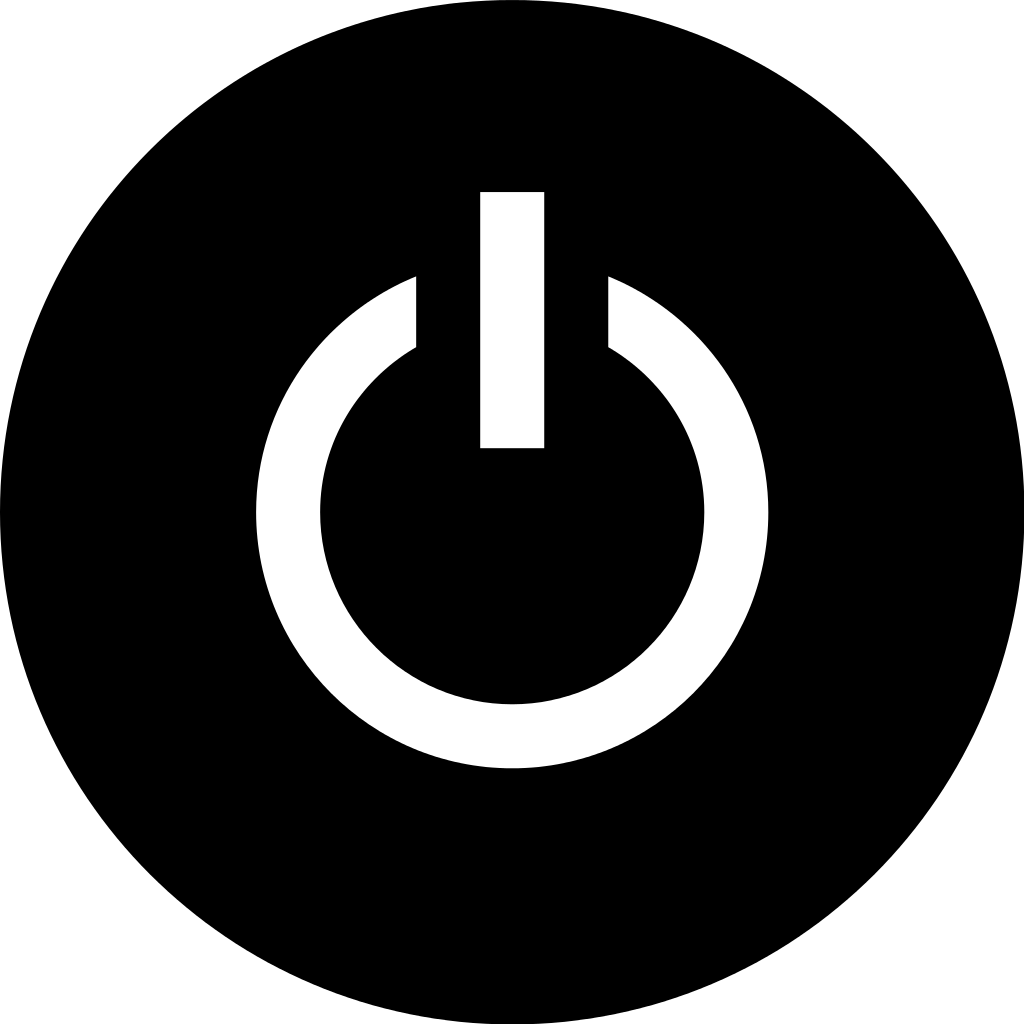Struggling with the PS4 flashing blue light of death? Here’s how to fix it.
Addressing Power Supply Issues

– Troubleshooting power supply issues
– Potential causes for the flashing blue light
– Steps to fix the issue
If your PS4 is experiencing the flashing blue light of death, it could be due to power supply issues. The first step is to check the power cable and make sure it’s securely connected to the console and the power outlet. If the issue persists, try using a different power cable or power outlet to rule out any potential power supply problems.
If you’re still encountering the flashing blue light, the power supply unit may need to be replaced. You can contact Sony for assistance with this or consider getting a professional to inspect and repair the console. It’s important to address power supply issues promptly to prevent any further damage to your PS4.
Resolving HDMI and Port Problems

– Checking HDMI cable connections
– Troubleshooting HDMI ports
– Resetting the PS4 system
If you’re experiencing the PS4 flashing blue light of death, it could be due to HDMI or port problems. First, check the HDMI cable connections to ensure they are secure and undamaged. If that doesn’t resolve the issue, try troubleshooting the HDMI ports on both the TV and the PS4.
If the problem persists, try resetting the PS4 system by holding down the power button for 7 seconds until you hear a second beep. This will boot the PS4 in safe mode, allowing you to reset the display settings.
Navigating Software Glitches
– Troubleshooting steps for PS4 flashing blue light
– Potential causes of the issue
– How to identify and fix software glitches
If you’re experiencing the PS4 flashing blue light of death, there are a few potential software glitches that could be causing the problem. The first step is to try rebooting the console in safe mode to see if you can access the system menu. If that doesn’t work, you can try resetting the PS4 to its factory settings to clear any potential software issues. Another option is to check for any system updates that may be available, as installing the latest software could fix the problem. If all else fails, you may need to contact Sony support for further assistance.
Exploring Resolution and TV Firmware Updates
| Issue | Possible Resolution | TV Firmware Update Needed |
|---|---|---|
| PS4 flashing blue light | Check HDMI connection, power supply, and hard drive | Update TV firmware to ensure compatibility |
| TV not displaying PS4 output | Check TV input settings and HDMI cable | Update TV firmware to fix compatibility issues |
| PS4 not recognizing TV resolution | Adjust PS4 display settings | Update TV firmware for improved resolution support |
Running Safe Mode and Reset Procedures
– Running Safe Mode
– Reset Procedures
To access Safe Mode on your PS4, first make sure the console is completely turned off. Then, press and hold the power button for at least 7 seconds until you hear a second beep. From there, you can choose to “Restart PS4” or “Rebuild Database” to troubleshoot the flashing blue light issue. If Safe Mode doesn’t resolve the problem, you can try a full reset by initializing the PS4. This will erase all data on the console, so make sure to back up important files beforehand. To initialize the PS4, go to “Settings” > “Initialization” and select “Initialize PS4.”
Identifying and Fixing Random Bugs
- Check for Loose Connections
- Unplug all cables and connections from the PS4
- Inspect each connection for any signs of damage or wear

- Reconnect all cables securely
- Clear the Cache
- Turn off the PS4 and unplug it from the power source
- Wait for at least 30 seconds to allow the system to fully power down
- Plug the PS4 back in and turn it on
- Update System Software
- Go to the Settings menu on the PS4
- Select “System Software Update” and follow the on-screen instructions