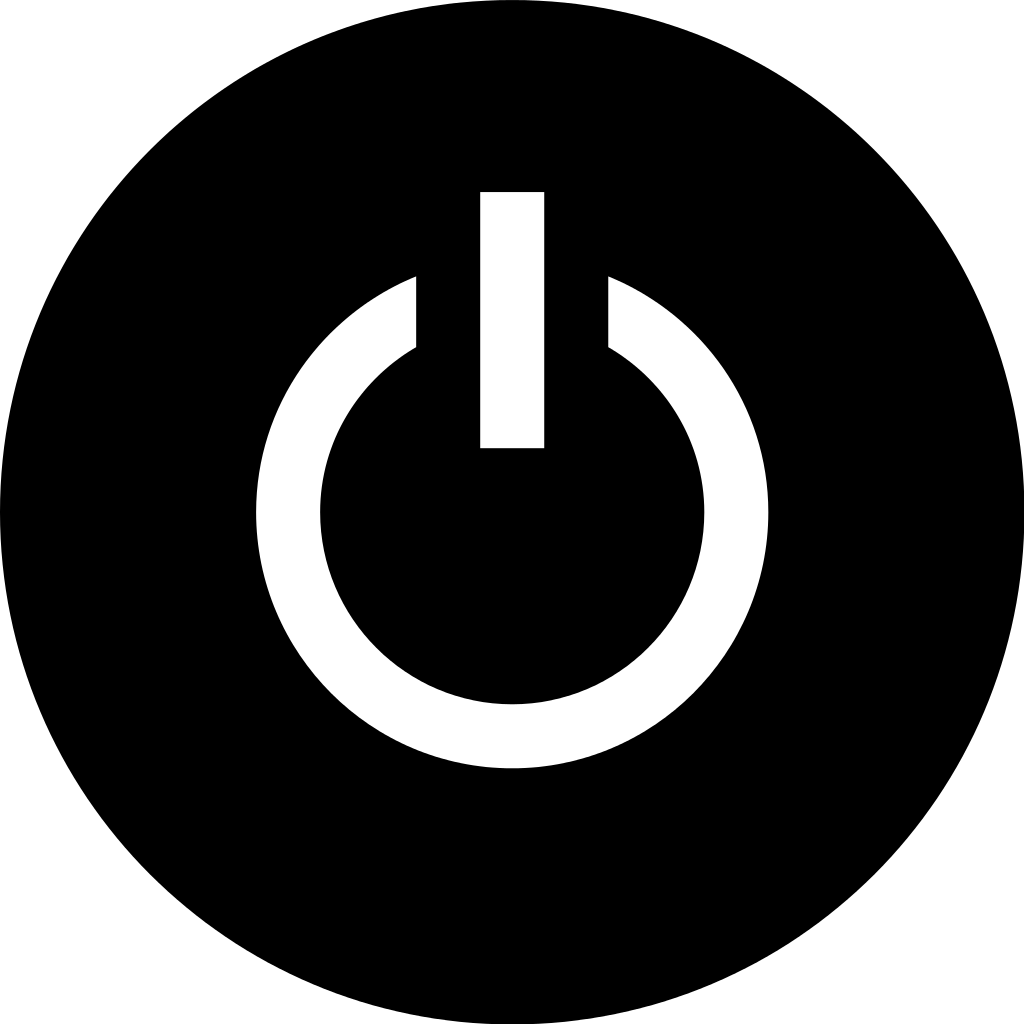Are you having trouble connecting your Canon Pixma printer to Wi-Fi? This article will provide you with some troubleshooting tips to help resolve the issue.
Preliminary Checks Before Setup
Before setting up your Canon Pixma printer, it’s important to perform a few preliminary checks to ensure a smooth Wi-Fi connection. Firstly, make sure that your printer is within range of your wireless router and that the Wi-Fi signal is strong. Check that no other devices or appliances, such as cordless telephones or microwaves, are interfering with the signal.
Next, ensure that your printer’s power cord is properly connected and turned on. Additionally, check that the printer driver is installed on your computer and that your antivirus software or firewall is not blocking the connection. You may also need to enter your Wi-Fi password or login information to connect the printer to your wireless network.
By performing these preliminary checks before setup, you can troubleshoot any potential issues with your Canon Pixma printer not connecting to Wi-Fi. If you encounter any difficulties, you can reach out to Canon Inc. for technical support.
Updating Printer Drivers and Resolving Errors
To update printer drivers and resolve errors, start by checking if your Canon Pixma printer is connected to the Wi-Fi network. If not, ensure that the printer is within range of the wireless access point and that there is no electromagnetic interference from devices like cordless telephones or microwaves.
If the printer is still not connecting, try updating the printer drivers. Open the Start menu, type “Device Manager,” and press Enter. Locate your printer, right-click it, and select “Update Driver.” If this does not work, you may need to uninstall the current driver and reinstall it from the Canon website.
Additionally, make sure that your antivirus software or firewall is not blocking the printer’s connection to the network. Temporarily disable these programs and see if the printer connects. If you continue to experience issues, contact Canon technical support for further assistance.
Performing Power Cycle and Connectivity Diagnostics

- Unplug the power cord from the printer and the power outlet.
- Wait for at least 30 seconds before plugging the power cord back in.
- Turn on the printer and wait for it to fully power up.
- Check the Wi-Fi connection status on the printer’s display or control panel.
- If the Wi-Fi connection is still not established, proceed to the next step.
Resetting and Reconfiguring the Printer
To reset and reconfigure your Canon Pixma printer for Wi-Fi connection, follow these steps:
1. First, turn off the printer and unplug it from the power source.
2. Next, restart your wireless router by unplugging it for 30 seconds and then plugging it back in.
3. After the router has restarted, turn on the printer and press the Wi-Fi button.
4. Press and hold the Wi-Fi button until the power light flashes once, then release the button.
5. Once the Wi-Fi light starts to flash blue, go to your computer and connect to the printer using the Canon printer driver software.
6. Follow the on-screen instructions to reconfigure the printer settings for Wi-Fi connection.
7. If you are still experiencing issues, refer to the Canon Pixma printer manual for additional troubleshooting steps.
F.A.Q.
Why is my printer not picking up Wi-Fi?
Your printer may not be picking up Wi-Fi because there may be error states in the devices or network. Try restarting your computer, printer, and router, and then reconnect your device to the same network your printer is connected to. If the printer is available and has a ready status, the issue should be resolved.
How do I get my Canon Pixma printer to recognize my wireless network?
To get your Canon Pixma printer to recognize your wireless network, you can do so by accessing the Wi-Fi settings on the printer and setting up the Wi-Fi connection using the WPS (Push button method). This involves pressing the WPS button on your wireless router and then confirming the connection on the printer within 2 minutes.
Why is my Canon printer failing to connect to Wi-Fi?
Your Canon printer may be failing to connect to Wi-Fi because the Wireless LAN is inactive. Make sure the printer is turned on and check that the Wi-Fi lamp is lit on the front side of the printer. If it is off, activate Wireless LAN by pressing and holding the RESUME/CANCEL button and releasing it when the POWER lamp flashes white 10 times.